Browse Privately in Clear with Incognito Mode
Security
June 30, 2022
By Clear
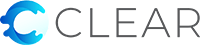
Security
June 30, 2022
By Clear
Browsing privately in an Incognito window is a convenient way to automatically clear your browsing history and cookies by simply closing the Incognito window when you are done browsing. This saves you the hassle of using the Clear browsing data… tool for common sites that use browser history and cookies to provide a better experience.
Automatically clear your browser history and cookies by choosing the Incognito tool in Clear to browse privately across all tabs in an Incognito window. Look for the Incognito icon in the upper right corner of the window to confirm that you are browsing privately. Close all Incognito windows when you are done browsing.
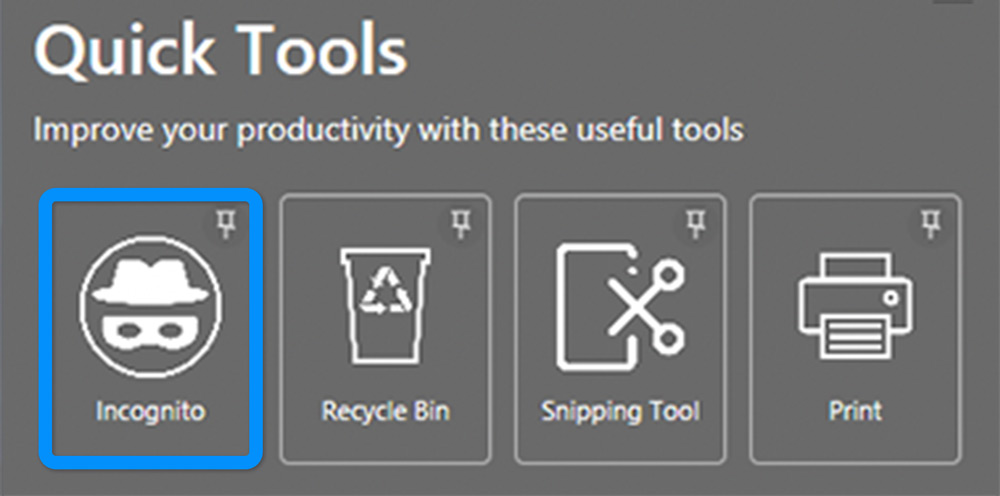
Conveniences made possible by browser history and cookies such as being able to recall a web page visited in the past or avoiding the need to frequently sign in to a site are a reason why Incognito windows aren’t used by default. People who don’t share their computer and use Windows account protection generally don’t need to always use an Incognito window.
People who use a shared computer or have concerns about leaving behind browser history and cookies should use an Incognito window to avoid others from potentially gaining access to saved browsing sessions and other sensitive information. However, Incognito windows do have limitations.
Downloads and bookmarks made in an Incognito window are saved. They can be cleared using the Clear browsing data… tool. Incognito windows do not anonymize your network activity. Websites can still record your visits. Your employer, school, or Internet provider may still be able to track your activity.
In summary, use Incognito windows to browse privately on a computer by automatically clearing your browsing history and cookies when you close them. There are limitations described above, but browsing privately on sensitive websites is still better than not doing so (especially on shared computers).