Autofill Passwords Securely in Clear
Security
June 30, 2022
By Clear
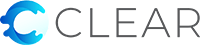
Security
June 30, 2022
By Clear
Automatically fill passwords securely in Clear by choosing to save your website username and passwords. (Do not use this feature on public computers!) Autofill for passwords saves time and helps protect you from fake websites that try to trick you into entering your username and password.
Criminals use so-called “phishing” sites to steal usernames and passwords. Autofill for passwords helps protect against phishing attacks by only working on websites that are in your Saved Passwords list. This helps ensure that you’re visiting the legitimate address of your bank, for example, instead of a sneaky similar site setup by a criminal who is phishing.

Autofill for passwords will not offer to Autofill your username and password on a new phishing site because the bogus website address is unlikely to be in your Saved Passwords list. If Autofill does not offer to Autofill your password, you should be extremely suspicious about the site. Immediately review your Autofill Saved Passwords list to verify the website address.
Please use Windows account protection to secure your Windows user account if you use Autofill. Protecting your Windows user account helps prevent unauthorized access to Autofill. Never use Autofill on a public computer. Autofill securely stores usernames and passwords, but it is your responsibility to secure access to your Windows user account and computer.
In summary, use Autofill for passwords to help avoid phishing attacks and save time on a computer that you completely control. Avoid using Autofill on public computers. Review your Saved Passwords list on a regular basis in Clear Settings > Autofill. There you can remove usernames and passwords that have changed or are no longer needed.